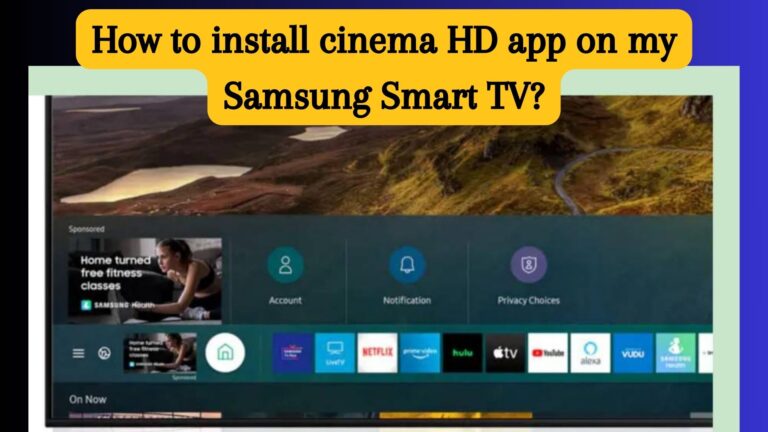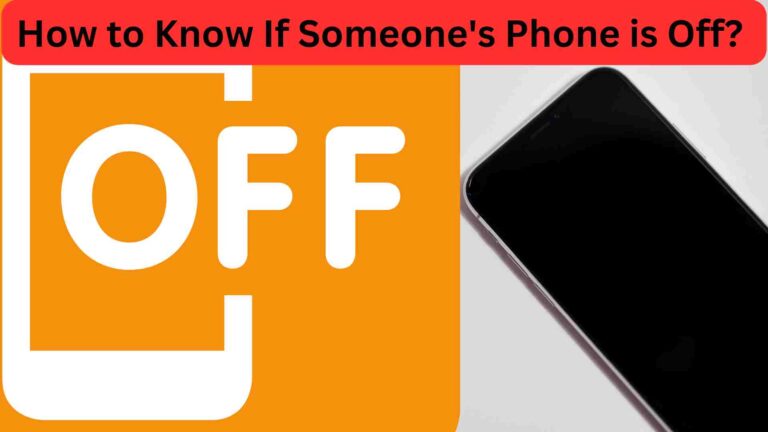What’s the Exact keyboard shortcut to cut a cell value in Excel?
A keyboard shortcut to cut a cell value is the easiest way to cut data in Excel. You just have to select the rows and press Ctrl+X for cutting. Afterwards, you have to use the Ctrl+V keys in order to paste this data. It’s really a time-saving idea and prevents manual editing.
This article will include all the shortcut ways to cut a cell value. Moreover, here you will find all the key details about how it works.

What Is The Keyboard Shortcut To Cut A Cell Value?
Excel is the tool that actually makes managing and analyzing data easier. This is the easiest shortcut method that is easier to use in Excel. Moreover, this keyboard shortcut means that it will cut the value and paste it to the other cell. It’s actually a helpful tool to use techniques in a spreadsheet. Moreover, you don’t need to copy it again and again.
Why Should You Choose The Keyboard Shortcut To Cut A Cell Value?
This cut will save you a lot of time. When you go for the manual deletion option, it might be a risky task. You must choose it due to the following:
- This option is actually faster than the copy-paste option.
- It’s easier; you just have to select the cell for the copy and paste, and you can simply erase this value.
- This is the easiest way that actually cuts, moves, and even copies and pastes with ease.
- Moreover, it will avoid any kind of duplication of data.
- However, this is the easiest way to cut and paste the values through this shortcut method.
Steps For A Keyboard Shortcut To Cut A Cell Value
This technique is actually useful and easier to use. For that purpose, you must follow some steps, which are:
- First of all, you have to select the cells or all of the cells in the range that you need to cut out.

- Afterwards, you have to press Ctrl+x.
- This way, the selected values will be cut out.
- Now you have to select Ctrl+V.
- Afterwards, this value will be pasted into your selection of cells.

Steps In Case Of Using Mac
If you are using a Mac, you have to follow certain guidelines in that case.
- First of all, you have to select the cell or cells that you need to cut.

- Afterwards, you have to press the command key.
- In the next step, you have to press the “X” key.
- After that, press the command key using the keyboard.
- On the next step, you have to press v to paste the cell.
Steps To Cut The Partial Cell Values
In order to cut the partial cell values, you have to follow some easier steps, which are:
- First of all, you have to select the values for cell cutting.
- Afterwards, use the mouse to select the cell’s specific part. Additionally, you can use the shift key to select them.
- Moreover, you have to press the Ctrl+x key to cut the selection portion.
- Right now, this value is place-able on the clipboard.
- Through the use of Ctrl+V, it can be easily pasted.

Importance Of Keyboard Shortcut To Cut A Cell Value
Following are the important features or options that are helpful to use:
- From the point of view of productivity, it’s giving more improvements in completing the tasks.
- It will be easier to use by following some keyboard keys.
- Moreover, it will increase the accuracy of your results.
- Additionally, some of the systems also have customization options. It will be helpful to take a particular action.

Use Of The Mouse Option For Drag And Drop
Through the use of a mouse, these keyboards are actually easier for this purpose.
- First of all, you have to select the cells for the cutting purpose.
- Afterwards, put the cursor on the edge of the selection.
- This cursor will show the four-arrow icon.
- Afterwards, press the key through the left mouse option and hold on it.
- Now drag the cursor to the position where you want the cells to paste the data.
- Leave the mouse key onward.
- These steps are helpful, and with the use of a cursor, they can all be pasted easily.
- If it doesn’t work, then cut and paste these into other worksheets.

- This is easier to use the Ctrl+V for the pasting options.
Frequently Asked Questions
Q. What Is The Cut Function In Excel?
The main function of this cut feature is that, with its help, you can cut data. Afterwards, you can place it on the keyboard.
Q. How Do I Cut Multiple Lines In Excel?
For this purpose, first of all, select the cells that you want to delete. Afterwards, use the Ctrl+shift+- keys on your keyboard.
Q. How Do I Cut One Row In Excel?
In order to cut one row from the Excel sheet, you have to follow two steps.
- Press the shift + space bar option in order to select the row.
- Afterwards, press the Ctrl+- sign to delete the row.
Concluding Thoughts
The keyboard shortcut to cut a cell value is the easiest way through which you can easily cut a value. Moreover, you can paste it on some other cells too. For that purpose, you have to use some easier tricks. Usually, it’s possible to cut data from a cell with the Ctrl+x key. Moreover, you need to use the Ctrl+V key to make it paste. That’s why you can make it possible through the use of these simple steps.