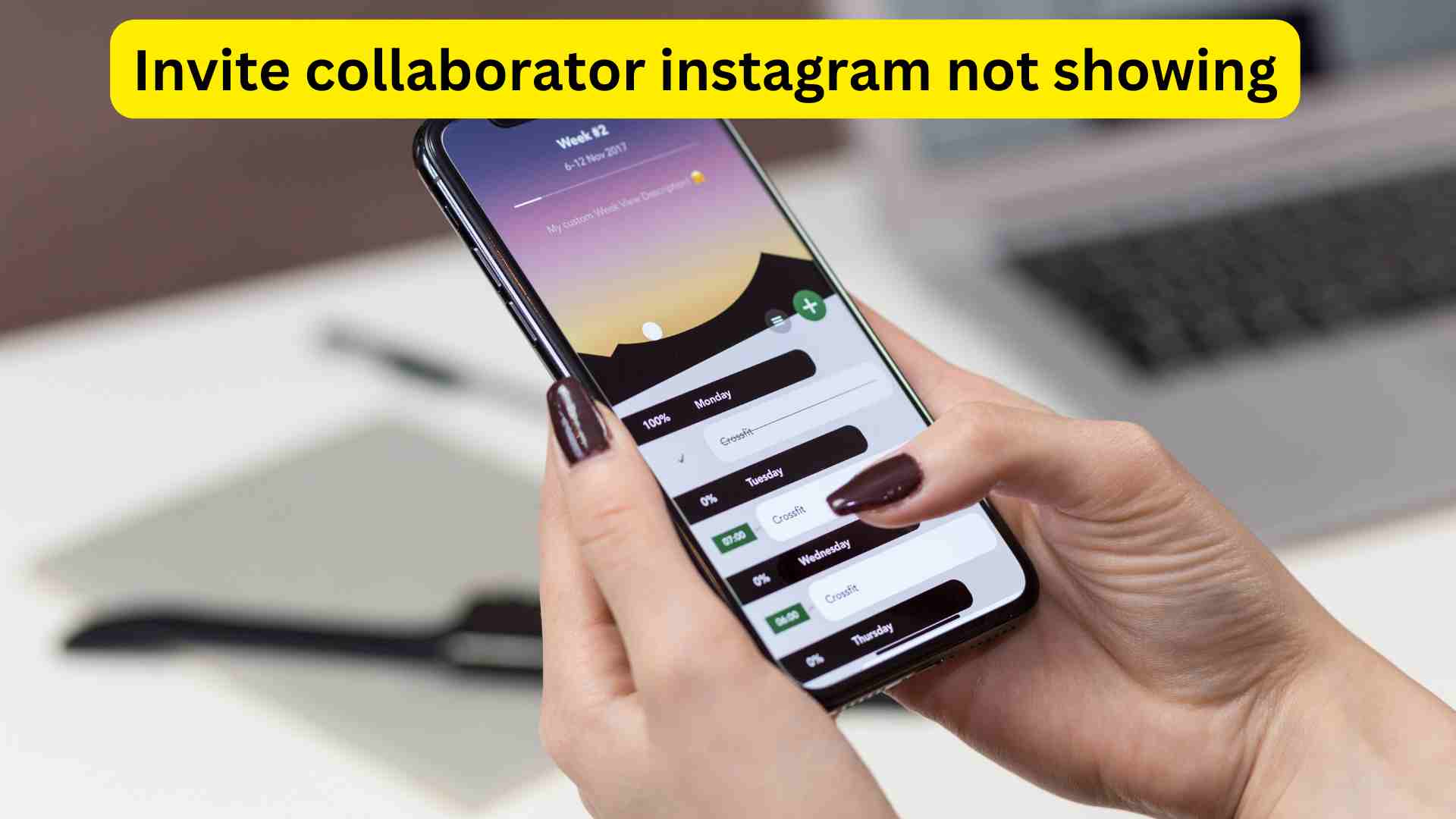Why is Invite Collaborator Instagram not Showing? Potential Causes & Fixes
Invite Collaborator is an important Instagram feature through which you share stories and reels with your family and friends. Moreover, this feature helps you to expand your reach with other users. Top on of that, the invited collaborator is a feature through which two persons can share the same post. Why is the invited collaborator’s Instagram not showing? In this blog post, we will discuss the potential causes of invite collaborator disappearance and the way forward to sort out this technical problem.
What are the Potential Causes and Solutions for Invite Collaborator Instagram not Showing Problem?
Invite collaborator enables two individuals to share the same reels and stories on Instagram. If the invited collaborator stops working properly, there could be several potential causes which are as follows:
Privacy in Account
If your account is private, this might be possible that your invite collaborator gets disabled as a result. In this case, you have to remove privacy for a short while to check whether the invite collaborator issue is solved. Follow these steps if you want to receive an invite collaborator:
- Go to the Instagram app and open your official profile.
- Click on the ‘’three horizontal lines’’ icon.
- Click on the ‘’Settings and Privacy’’ option on the pop-up menu.
- Tap on the ‘’Account Privacy’’ option and turn it off.
Your account will be converted into a public by following these instructions. Consequently, there are more chances that you will be able to earn an invited collaborator.
You have not Updated the Instagram App
If you are using an old version of mobile, it can affect the performance of social media app features. Therefore, it is commonly recommended that you update your mobile within 3-4 years. As far as invite collaborator disability is concerned, your outdated mobile can be a potential reason behind it. Follow these steps if you want to update your Instagram app:
- Open the Play Store and search the app name on the search bar.
- When you see an Instagram icon, tap on the ‘’Update’’ option and wait for a while.
There is a high possibility that you cannot enjoy the invited collaborator Instagram feature due to its outdated version.
Your Account is a Personal
If you have a personal account then it will prevent you from enjoying the invite collaborator feature on Instagram. Therefore, you must convert your account into a business or professional account. By doing so, there are more chances that you will be able to solve this technical issue. In this regard, you have to follow some instructions which are as follows:
- First of all, go to the Instagram app and open your profile.
- Click on the ‘’three horizontal lines’’ option.
- Tap on the ‘’Privacy and Settings’’ option.
- Click on the ‘’Account type and tools’’ option.
- Tap on the ‘’Switch to professional account’’ icon and press enter the ‘’Continue’’ button.
There are most cases when this process works instantly. On the contrary, a user has to wait for almost 48 hours to observe the changes. In this scenario, you have to continue posting your reels and stories. When the time goes over, it is more likely that you will be able to view the invite collaborator feature on the Instagram app.
You Tagged Disabled
Sometimes, your tag is disabled on Instagram and faces an invite collaborator error or glitch in return. In this case, the only thing you need to do is to remove that particular person immediately. Of course, this might not seem an effective solution but it is better to avail the opportunity. If you do not know how to remove tagged disabled then follow these steps.
- Go to the Instagram app and visit your profile.
- Click on the ‘’Three horizontal lines’’ option in the upper right corner.
- Click on the ‘’Settings and Privacy’’ option.
- Keep scrolling down unless you view Tags and Mentions. Try to make this option ‘’Tags and Mentions’’ enabled for everyone.
- Tap on the ‘’Allow tags from everyone’’ option.
You need to restart your mobile if you ensure all these changes. Hopefully, you will get a better result in the form of an invite collaborator Instagram feature appearance.
Your Instagram App is Outdated
If you do not have an invite collaborator feature, there are more chances that your Instagram app has been outaged. In this case, people want to know ‘’why is Invite Collaborator Instagram not Showing’’? You can get a correct answer to this question by confirming whether your Instagram app is currently out. You need to follow these steps if you want to confirm about it which are as follow:
- Go to the status-checking website such as Downdetector.
- Type Instagram app on the search bar.
- Users must go through the graph and inspect whether there is any hike in the outages.
By doing so, you will be able to identify the problem within 24 hours. Once you identified the issue, you will surely be able to remove the invited collaborator’s Instagram problem within a short while.
Your Instagram Cache is Corrupted
When you ever face problems in uploading your stories and reels on Instagram, there is a high possibility that it will be a corrupted cache. When you save unlimited data on your Instagram glitches or errors occur as a result. To sort out this technical problem, users must clear the cache. It is more likely that users will get fruitful results.
Final Words
If your Instagram invite collaborator feature is not working properly, you should prefer to read the aforementioned instructions. However, there is no essence if you cannot upload stories and reels on Instagram. This is possible only due to the invite collaborator feature of Instagram. Do people want to know ‘’Why is the invited collaborator’s Instagram not showing’’? There are various issues involved such as poor internet connection, corrupted cache, personal account, outdated Instagram app, and vice versa.
On the contrary, you can easily solve this technical problem on Instagram. You just need to visit your profile and ensure the desired settings. For more information visit https://mindtechies.com/.