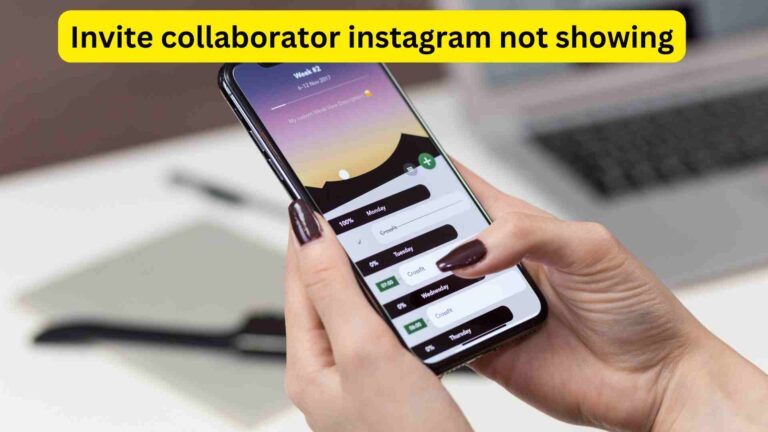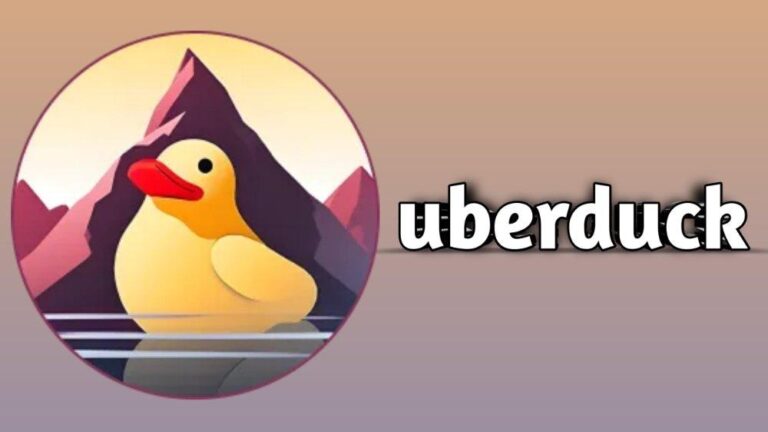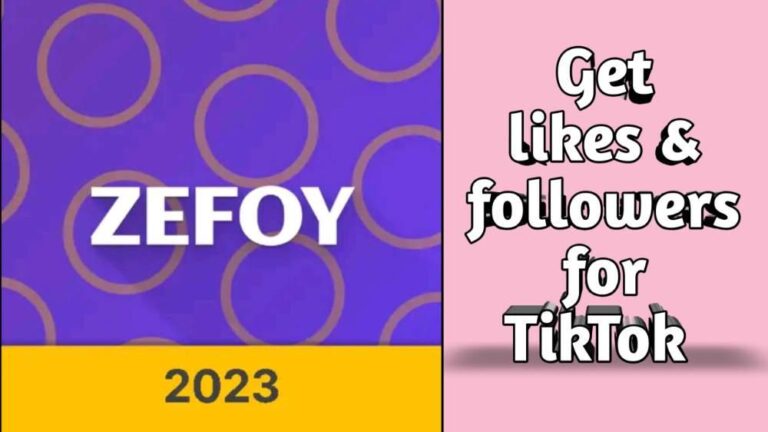Instagram Crashes When Uploading A Video
Instagram is a great content-sharing platform. You can easily showcase your talent here and share ideas. However, sometimes people experience Instagram crashing when uploading videos. It’s a frustrating thing. However, it happens due to some reasons.
In this article, I will share some causes that are the root behind crashing & you should avoid. In addition to this, I am sharing simple techniques & solutions if you face any difficulty in uploading Instagram videos.
Reasons Behind Instagram Crashing When Uploading Video
Sometimes Instagram starts to crash while playing or uploading videos. It might be due to different reasons. Some of these reasons are as follows;
1. Outdated Instagram Application
Basically, you can face uploading or other issues in case of using the old Instagram version. That’s why due to some of its Cache the application will not work properly.
2. Instagram Server Is Might Down
Sometimes the problem arises with the app itself. So check for these updates. However, once the issue is resolved you can use it smoothly again.
3. Device Internal Storage
It happens because of the device’s internal storage. Whenever the device fills up it starts to show in the form of an app crashing. Afterward, you will observe the frequent malfunction of the application.
4. Check For The Processing Power Or RAM
If you are using the application on your computer then check for the RAM. Basically, Instagram needs to consume more storage and RAM. So if your professor doesn’t have enough power then the app starts to crash during video upload.
5. Overloading Of The System UI
It happens when you don’t restart your phone for a long time. Due to this, the system started to use a storage cache that led to the abnormal functioning of Instagram.
6. Poor Internet Connection Or Weak Signals
The video uploading will not work in case of a poor internet connection. Whenever the signals suddenly break out the app will stop working as well.
What To Do If Instagram Crashes When Uploading Video? In Detail 11 Solutions To Deal With It.
After knowing the reasons you can fix these problems easily. To get rid of the Instagram issues you can go and apply these to avoid any problem.
1. Go To Playstore/Appstore & Update Instagram
If you are using the old version you need to do this. Afterwards, the issues will be resolved easily. For this you have to follow these;
- First of all, open a Play Store/app store on your mobile.
- Search for the Instagram application.
- Now you will see the app. Check whether it shows any updates or not.
- If there’s any update available do that.
- After following these all now you can try to post the video again.
2. Clear Instagram App Data And Cache
First of all, you need to try to clear the Cache only. Afterwards, try to upload the video. If you still find any difficulty then you have to remove the Instagram data. After doing that Instagram will Return to its factory form. That means you need to log in again to this app.
Cache Clearing Steps
- First of all, you need to open the section of Instagram info.
- Hereby you will find the clear cache option.
- You need to choose that for deleting the cache storage.
Data Clearing Steps
If clearing the cache doesn’t work then go for these steps.
- Go to the app’s settings of Instagram and open the storage settings in it.
- However, this time you have to choose the clear all data option.
- In this way, all the data will be removed from Instagram.
- After this, you need to log in again to Instagram.
- As a result, open Instagram and try to post the video again.
3. Try Phone Restarting
Sometimes there are bugs, caches, or glitches that interfere with Instagram. So if you are still finding any restrictions using the video upload try to restart your phone. Moreover, you can go for it after a few days for smooth working.
4. Make Internal Storage After Deleting Unnecessary Files
More often this type of issue arises due to internal storage issues. In that case, you have to make and free up space. To make space delete unnecessary data, files, apps, cache & junk files.
According to the recommendation you must require 25 percent storage. Using that you can resolve if Instagram crashes when uploading a video.
5. Try To Use the Force Stop Feature On Instagram
If nothing works out you can use this. First of all, you should try restarting if it doesn’t work then try it. You can also start it from the manual app information. You have to follow it;
- First of all open the settings feature in the Instagram application.
- Afterward, you need to select the force stop. It’s helpful in close Instagram.
- However, after doing these steps you can try again and post the videos again.
- Moreover, this feature is available for Android users not for iOS.
- After that, open the app again and try to post again.
6. Disable VPN If You Are Using It
In the case of using a VPN sometimes this happens. So to avoid it you can check after turning it off and connecting again.
7. Reinstallation Of Instagram
You can improve the posting behavior through the reinstallation. For that purpose firstly you have to uninstall Instagram. Onwards you can download the application again and install it.
8. Try To Post Reels/Pictures After Some Editing
It might be possible that your video or picture is not supported by Instagram. That’s why they are not posting it. Try to make some additions if editing and then post it again. Moreover, you can also use Instagram directly for editing.
9. Post The Picture After Taking a Screenshot
If the actual picture is still not posted you can use this trick. For that purpose first of all take the screenshot of the picture for posting. Now post it on your account after crowing it. Hopefully, it will be posted easily.
10. Check Uploading Through The Instagram Web
If you are using an app on your phone and it doesn’t work in your favor, try to use the web. This will be very helpful. However for this firstly open Chrome and search for Instagram. Now check whether the video/image is uploaded here or not. Hopefully, it will be posted here.
11. Seek Help From Instagram Community
If you apply these solutions and find nothing you can contact the Instagram community. This will be the last solution if nothing works out. To solve this issue you need to follow as;
- First, go to Instagram and press over the 3 horizontal lines on the profile page.
- Now you can open the settings from this option.
- Go and select the “help” option.
- Hereby you can find this option to report a problem.
- You can report any issue here. Moreover you can take screenshots of your problems and post them.
- Afterwards, you just need to wait for some time. Hopefully, the problem will be solved after this.
Faqs
Q. Why Is Instagram Closing When I Try To Post?
Possibly it’s going on due to these reasons. It might be an indication that you need to update your account. Sometimes it happens due to low storage, corrupted apps.
Q. Why Does My Instagram Video Keep Failing?
It usually happens if your video is not meeting the Instagram requirements. It should have a minimum resolution of 720 Pixels, and an aspect ratio is 1.91:1 to 9:16.
Q. What Is Instagram Video Size Limit?
Instagram allows the sharing of a video up to 650 megapixels.
Q. Why Is Instagram Closing Automatically?
Basically, it happens due to the glitches or bugs in the application. In that case, you can go for app updating or re-installation.
Conclusions
If you are facing the issue of Instagram crashing when uploading a video first of all try to find out why it’s happening. Later on, you can follow the above instructions to post hurdle-free uploading of the content. So create and share your thoughts freely. For more information visit https://mindtechies.com/.