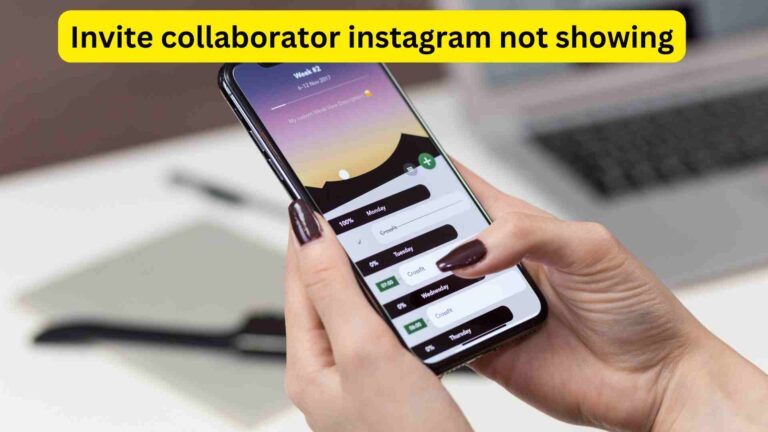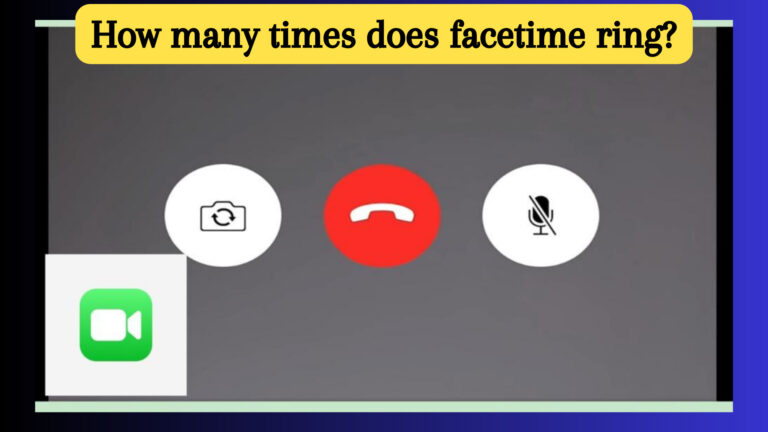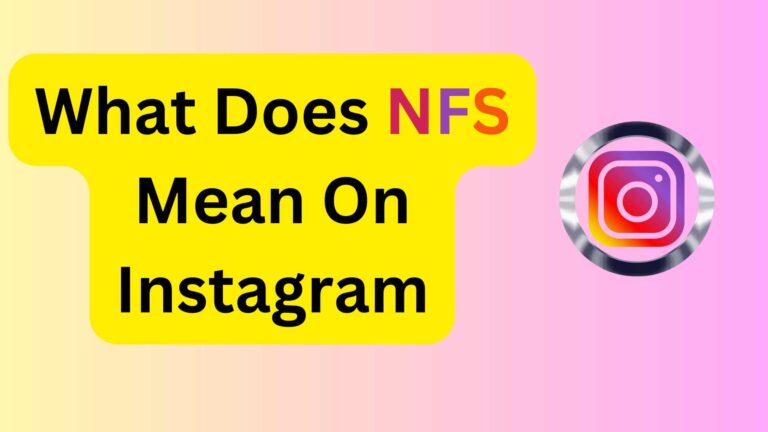All You Need To Know About Instagram Video Call Not Minimize
Instagram is the most famous social media platform and it contains millions of users all over the world. This social media application fulfills many modern features. So, Instagram video call is one of the best feature that its users use and talk with their friends and relatives.
Moreover, Instagram video calls not minimized is a hurdle that can face users of Instagram. Users can also feel hard situations in which they did not minimize Instagram video calls. There are some reasons behind this but users can easily solve them.
In this article, we will provide you with step-by-step information about Instagram video call not minimize. So, you people don’t leave this page read this content thoroughly with your full attention. Let you people come in the following and read the all steps that are given in the following.
How to Solve Problems About Instagram Video Calls Not Minimized
Here, we discuss how you can fix Instagram class not minimized or not working. Without wasting any time we will go and start the steps that are involved to minimize the Instagram call. There are some main points given in the following, if you can follow them then you can solve your problem by using the Instagram application.
- Allow picture-in-picture mode
- Manage app notifications settings
- Clear the data
- Check your internet connection
- Uninstall and reinstall
- Make a report for the App developer
Now, we discuss below one by one above mentioned reason that can lead to Instagram video call not being minimized.
Allow picture-in-picture mode:
If you people face Instagram video calls not minimize the situation. First, you people open your mobile phone and further open the mobile setting. Find the App Info for the Instagram application. After finding the app info look at a picture in the picture mode icon and finally enable it. This icon allows the app to create a picture-in-picture window that can help you to use another app while you using Instagram video calls. It also can help you to manage video calls more efficiently.
If you face a hurdle to enabling this feature in mobile. you can also enable this setting in the Instagram application setting. You enter in your Instagram application a found picture in the picture mode icon. After finding you enable this icon. So, this icon will allow you to create a small Wendo while you are on another app. So, you can easily manage your video calls while you are on another application.
Manage app notifications settings:
The second step is you make sure that the notification icon of the Instagram application is not disenabled in your phone settings. So, if it is disabled then open your mobile phone settings and find the Instagram application and after that, you will turn on the notification icon. It can help you to solve the problems that you face.
Check your internet connection:
internet is also a reason that can make hurdles while you use Instagram video calls if is it lost it can cause video call minimization. So, you people make sure that your internet connection is secure and fast. Moreover, if your internet connection is not stable then you can not connect with your friends.
Clear the data:
You can also solve your problem by clearing the previous date of your Instagram application. Because clearing data is a process that makes applications more fresh for working. You will also check the update of your App.
So, if you want to update your Instagram application. Then open your Play Store app. And type Instagram application. After doing this instagram app shows on the front of your mobile and you can update it. Some social media applications need to be updated after some time and when you update them they work more smoothly.
Uninstall and reinstall:
After clearing all data you people will next to do is uninstall the app and after uninstalling again reinstall your Instagram application. Finally, you people will log in with your account in the new reinstalling Instagram app. Now, you can minimize all the Instagram video calls.
Make a report for the App developer:
Making a report for the developler is the last method. So, you can try it when you fail to minimize Instagram calls after doing all the steps that are mentioned above. You can report back to the developers and also tell them your Instagram app can not minimize the video call in my device model.
Maybe they can app date app according to your device and your device can support them. So, there is another way to minimize Instagram video calls and you just choose when you fail to do all the above-mentioned steps.
Keep in mind that the exact procedures may differ depending on the type of device and the version of the app. When attempting troubleshooting methods, always put your security and privacy first.
Final Words:
With millions of members worldwide, Instagram is the most well-known social media network. This social networking program satisfies a lot of contemporary requirements. Hence, one of the greatest features that Instagram users may utilize to communicate with their friends and family is video calling.
Users of Instagram may also have the difficulty of Instagram video calls not being reduced. Users may also have difficult circumstances if they choose not to reduce Instagram video calls. Unstable internet connection and an old version app are the main reasons that do not minimize Instagram video calls.
So, I have listed above all the information about why Instagram video calls are not minimized. For further interesting information, you people must daily visit Mindtechies.com.