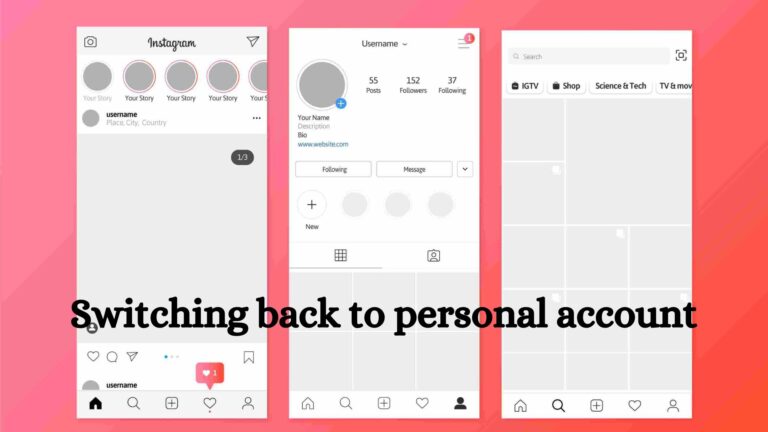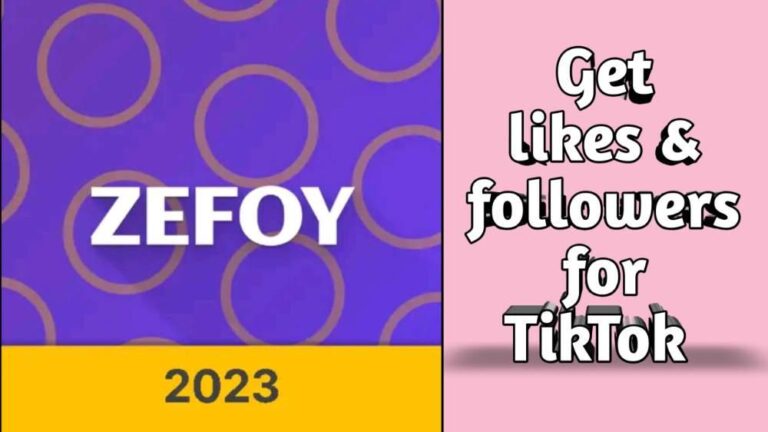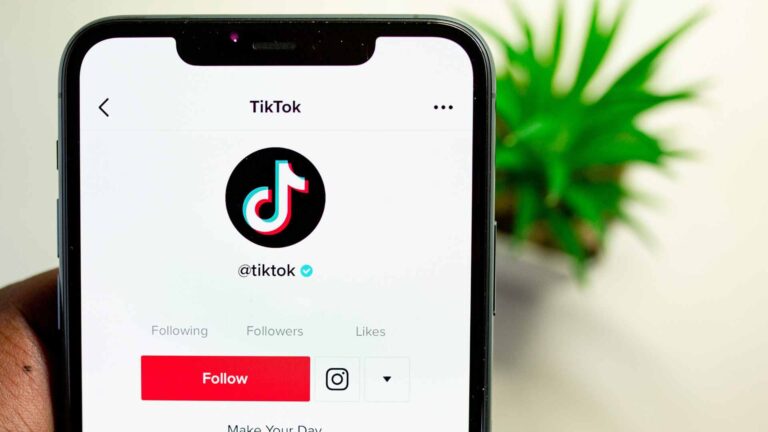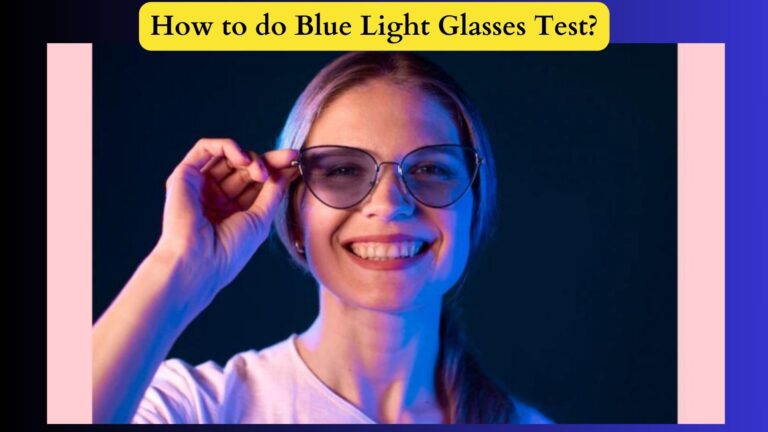How to Add & Remove Someone from a Group DM?
You can chat with your close friends on Discord in a better way. Similarly, it is possible to screen share, chat and video call on Discord. Most importantly, the groups on Discord are different from the servers. In this article, we will address the topic: how to add and remove someone from Discord groups?
What are Discord Groups?
There are a lot of groups on Discord which are different from servers. However, they are established directly from your DMs, therefore, they are private. Moreover, any activity you do in the group will not be visible to other members and servers, while group chat will stay there. Before creating a Discord group, there are 2 essential pieces of information you need to know.
How to Add Someone to a Discord Group?
You need to follow some instructions in order to add someone to a Discord group.
1. You must be friends with people on Discord to add someone to a group. If you are not, you should visit their profile and press the ‘’Send Friend Request’’ button.
2. Similarly, there can never be more than 10 people in a Discord group.
3. Then open the Discord app on a desktop app or a desktop web browser. Log in with your important details.
4. Press the ‘’Home’’ icon at the upper left edge of your screen. However, this is an official Discord icon.
5. Choose the friend you want to start a group chat with in the column beside the icon. If you cannot find the friend, search for them in the search bar at the top. Press the ‘’Discord Tag’’ option and choose ‘’Message’’.
6. Press the ‘’Add Friends to DM’’ option to add some friends (an individual icon with a plus sign +). You can easily find it at the upper right of the chat window.
7. Insert the name of your friend in the little window that pops up. You can repeat this step to add up to nine friends in the Discord group.
How to Remove Someone from a Discord Group?
You can remove someone from a Discord group by using one simple method. You should opt for the ‘’Block’’ option, if you feel they are harassing you and want an even more permanent solution. Note: since it is a group chat, however, it is different from servers and channels. It portrays that you can never kick someone out of the chat.
Method 1:
If you are the coordinator of the group, you can remove someone from a Discord group. Otherwise, it is not possible to make any changes to the group.
1. First of all, open the Discord app on a desktop app or a desktop web browser. Moreover, you should log in with your important information.
2. Second, press the ‘’Home’’ icon at the upper left edge of your screen. This is an official Discord icon.
3. Navigate to the friend group with the person you want to remove, in the column beside the icon. Press the ‘’Group Chat’’ option.
4. You must see a column with all the group members listed on the right side. If you want to remove a person, right-click the Discord tag of that particular person. Select ‘’Remove from Group’’ option from the drop-down menu.
Before adopting methods listed above, make sure you should do it through the web browser or Discord desktop app. Each device has different steps of adding and removing friends from Discord groups.
Method 2:
You can remove someone you want, if you accidently include the wrong person in your group who causes disturbance in the conversation. You can remove inactive or unwanted users from the conversation as long as you establish a group chat. However, it will make room for other users. If you are using Discord on your mobile phone or computer, you can easily remove someone from a group DM.
On Your Computer System
Open the desktop app or Discord web in your account. Go to the ‘’’Home Tab’’ and choose one of your group chats on the Direct Messages section. If you want to remove some group members from a Discord group, you should check them on the right side of the computer and right-click on the user. Press the ‘’remove from Group’’, if the menu once appears on your screen.
This is the best way you can remove people from a Discord group. However, you can also add the kicked user back to the conversation if you ever change your mind. Most importantly, the creator has the authority to kick someone out of the conversation. Therefore, contact the coordinator of your Discord group if you cannot find the option to kick someone out.
On the Discord Phone App
Tap the hamburger icon on the upper left corner to open the menu, if you have opened the Discord app on your phone and signed in to your account. Visit the Direct messages tab and try to disclose your group DMs. Tap the members’ icon or slide to the left on the upper right corner of the conversation. Tap the user you want to remove from the conversation under the Member’s section. After that, tap ‘’Remove from Group’’ on the menu which appears on your screen.
You can add more people to the group chat as long as you have enough room for 9 members. Most importantly, the creator of the group has the authority to remove someone from the conversation. Therefore, you should contact the coordinator if you want him to kick someone out of the conversation.
Frequently Asked Questions
What is a Discord Group?
A discord group contains many members who make conversation with each other. On the contrary, there can be several different groups on Discord connecting each other from different servers.
Does Discord Group’s Coordinator have Permission to Remove Someone?
Yes, the coordinator of the Discord group has the authority to kick someone out of the conversation. You must contact your coordinator, if you are facing difficulty in removing someone from the chat.
Conclusion
How to remove someone from a group message Discord? This is a million dollar question people are asking about. There are several methods through which you can add or remove someone out of the group. In addition to these, the creator of a Discord group has permission to kick someone out of the group. If you feel difficulty in removing someone, you should contact your coordinator or creator of Discord group. Because he is the only person who can solve your problem. This is the complete information a person needs to know about the discord groups. For more information visits https://mindtechies.com/.