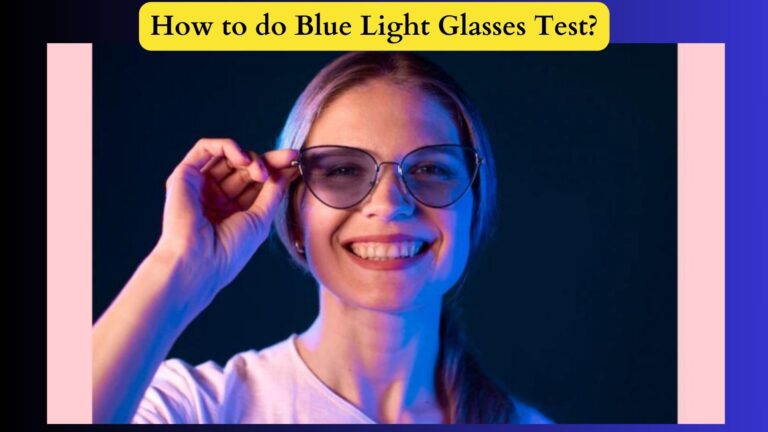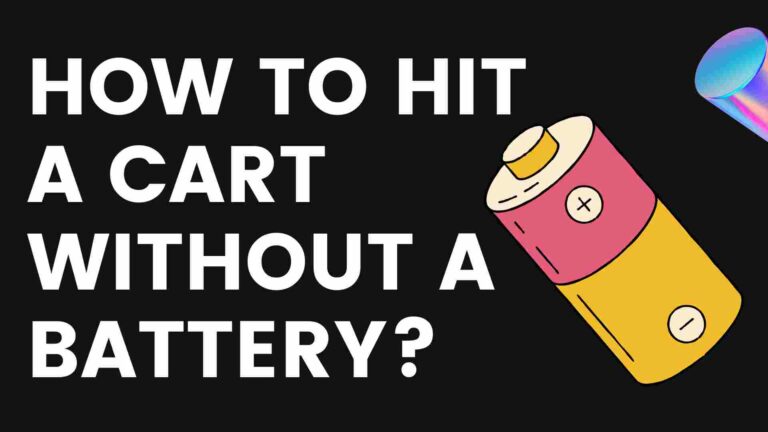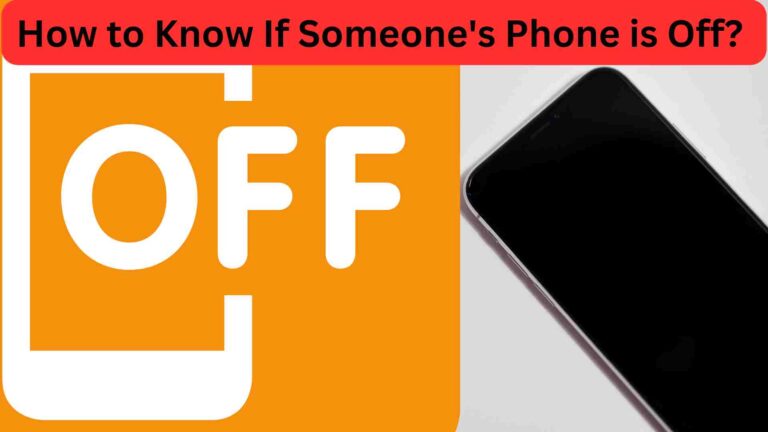Can a MacBook be tracked after factory reset?
Many MacBook owners are concerned about data security and privacy and worry Can a MacBook be tracked after factory reset. A factory reset clears all user data and puts a MacBook back in its condition at the time of purchase while restoring it to its original settings.
If you have a MacBook that’s been erased by following Apple’s instructions, you won’t be able to trace it after the factory reset. But if your content is erased incorrectly, you could end up with your old iCloud account still attached, so you can still track it.
In this post, we’ll examine the many aspects of whether a MacBook may still be traced after a factory reset. Let’s come in the following and get started.
Can a Macbook be tracked after a factory reset
A MacBook is one of the easiest devices to track using the Find My app. However, in the case of a factory reset, the disk of your MacBook is wiped clean. NVRAM is also used to store other information, including speaker and display volume settings.
Therefore, even if the macOS installation seems to be devoid of any previous user data, whether it be programs or files, the Find My capability will still be active in situations where the disk of the MacBook is erased and a fresh installation of macOS is carried out without the NVRAM being cleared. The only options to disable the Find My capability will be to either physically reset the NVRAM (Intel-based Macs) or access the iCloud account while the Find My functionality is still active, making it feasible to follow the MacBook through the iCloud account associated with it prior to the reset.
However, if the MacBook is erasure correctly, it will also completely erase its NVRAM, meaning that the Find My function will be disabled and with that, the Activation lock (T2 + forward) will be deactivated, cutting off all communication between the MacBook and its old iCloud account, and it will be impossible to trace it.
For T2 security chips or Apple silicon MacBooks running macOS Monterey, the correct way to perform the factory reset is to use the Erase Assistant which you can find by following the following steps.
- In the top-left corner of the screen, select the Apple menu.
- Select System Settings from the dropdown menu by clicking it.
- On the left side of the System Settings box, choose General.
- Select “Transfer or Reset” from the menu.
- Choose Erase All Content and Settings by clicking it.
How Can I Use Find My Mac To Track A Lost MacBook?
The Find My Mac app’s location tracker should already be enabled on your MacBook if you haven’t enabled it from the settings. To enable it, you can go to the iCloud settings.
- Select System Preferences from the Apple menu.
- Press the iCloud pane button.
- Login with your standard iCloud login credentials if you aren’t already logged in.
- “Find My Mac” may be found by scrolling down the list of choices on the right.
- Select the checkbox that is there.
- After that, simply click “Allow” to finish.
Now that you understand how to activate the Find My Mac feature on your mobile device, let’s look at how to locate it. There are two ways to locate Find My Mac. First, you can use a secondary Mac or PC (any device that supports a web browser) or you can utilize the Find My application on your iPhone or iPad.
how do disable the Find My functions on your MacBook?
Let’s now examine the procedure for disabling the Find My feature on your MacBook, thereby eliminating the tracking capabilities.
- On the screen’s upper left corner, click the Apple menu.
- Select the System Preferences menu item.
- Open System Preferences and go to the Apple ID area.
- Uncheck the Find My Mac box, then choose iCloud from the sidebar.
We think it’s a good idea to keep the Find My feature turned on all the time unless there’s a special reason to turn it off. It’ll help you find your MacBook quickly if you drop it somewhere, and it’ll stop anyone else from using it or getting into your data if it gets stolen.
How Do You Reset Your MacBook’s NVRAM?
If you’re looking to reset your MacBook’s NVRAM, there are a few different reasons why you might need to do it. Resetting it before you sell your MacBook and after buying a used one are two examples. But don’t worry, it’s really easy and only takes a few seconds. Here’s a guide on how to do it.
- Turn off the MacBook.
- Turn on your MacBook once again.
- Immediately press and hold down the Option, Command, P, and R keys on the built-in keyboard for around 20 seconds.
- When your MacBook restarts, release your grip on the keys.
How Can the NVRAM Be Protected From Reset Without Credentials?
It is essential to protect against the potential for intruders to bypass the Find My function without the need for credentials, as it is possible to completely reset the Intel-based NVRAM without booting the operating system. To ensure this does not occur, a firmware password must be added to the MacBook in order to prevent it from resetting without the user’s credentials. This password will be required in the following situations.
- trying to start your computer from a storage device that isn’t set as the startup disk
- launching the macOS Recovery program
- Resetting the NVRAM in an attempt
If you’re looking for a quick way to get a firmware password on your MacBook, check out this guide! It’ll show you exactly how to do it.
- Turn off the MacBook.
- Turn on your MacBook once again.
- As soon as possible, simultaneously press and hold the Command and R keys until you get a starting screen.
- Hold off till macOS recovery starts.
- From the menu, select Utilities.
- Depending on the model of your MacBook, choose Startup Security Utility or Firmware Password Utility; the language will vary.
- turn on the firmware password by clicking.
- Put your preferred password in the password field, then click Set Password.
- By selecting Restart from the Apple menu in the top-left corner, you may quit and restart your MacBook.
Once you set the password, you can try it out by restarting from macOS recovery. You’ll need to enter the password to log in. Just keep in mind that only Intel-based Macs can have a firmware password since Apple has dropped support for it on Apple silicon Macs.
Frequently Asked Questions (FAQS)
Q. Can you track a MacBook that has been factory reset?
It is possible for the former user to monitor the location of your Mac even if you have not logged in to your iCloud account.
Q. Can a stolen Mac be factory reset?
Your Mac’s factory reset option is protected by the admin user’s password. You must be in macOS recovery in order to do a factory reset on the Mac. A password used by the administrator must be entered in order to access the recovery options. Your Mac will continue to be findable as long as Find My Mac is installed.
Q. Can someone wipe a stolen MacBook?
In the event of lost or stolen Macs, iPhones, iPads, iPods, and Apple Watches, or if you intend to sell or give away the device, it is necessary to erase it. To remotely delete a device, it must be added to Find My prior to its loss.
Q. Can you track erased MacBook?
You can remotely wipe your lost Mac if you don’t think you can retrieve it. By doing this, all of your data will be removed from your Mac and nobody else will be able to access it. When you wipe your Mac, all of your data is removed from the machine, and Find My won’t work to help you locate it.
Warping Up:
As you noticed, there are many methods for tracking a stolen or misplaced MacBook. Even if you might not always discover it, this list will give you a good start.
The best option is to activate tracking applications like “Find My Mac” and others. By doing this, you should still be able to locate your device if it goes offline in the future.
However, the best course of action is always to be prepared before anything happens. Therefore, in case you do lose your computer permanently, make sure you have a backup of all your data.