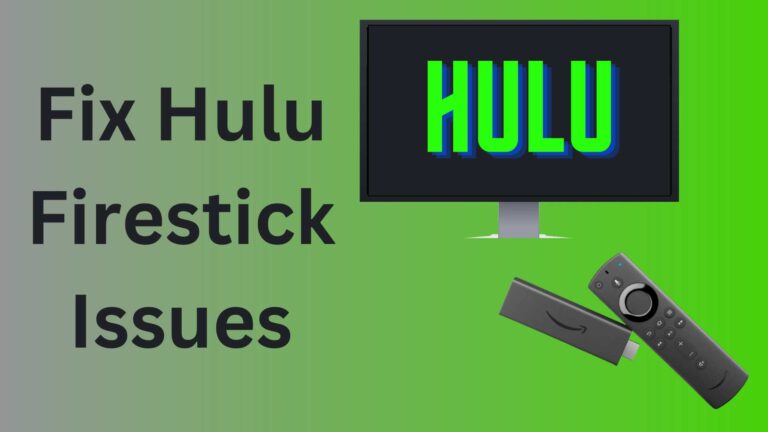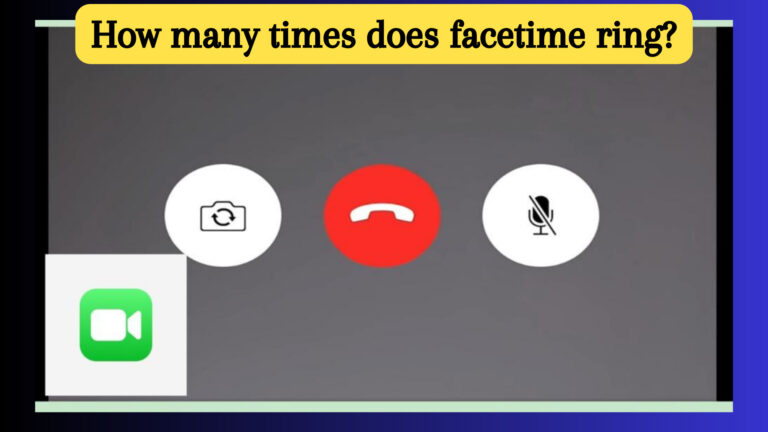How to turn off explicit on Alexa? Detailed Guide
Alexa devices offer a wide range of features that make them an ideal addition to any home, providing users with the ability to complete a wide range of tasks, from setting a timer to playing music, without having to lift a finger.
The simplest approach to disable your Alexa’s explicit filter is to open the Alexa app and sequentially hit the following buttons: Last but not least, turn the Explicit Language Filter switch you can see on the screen to the off position by going to More -> Settings -> Music & Podcasts -> Explicit Language Filter.
In this article, we’ll look at how to turn the explicit filter off on Alexa, what to do if you can’t turn off the profanity filter, how music services work with the explicit filter, and how the explicit filter works on Alexa. Let’s get started.
how to turn off explicit on Alexa?
Alexa’s explicit filter can be really helpful for families with young kids, but it can also be really annoying if the music you’re trying to listen to keeps getting cut off. An easy-to-follow step-by-step tutorial for rapidly disabling Alexa’s explicit filter is provided below.
- Open the Alexa app on your smartphone.
- To learn more, click More.
- Go to the Settings area by navigating.
- Go to the area labeled “Music & Podcasts.”
- Go to the section labeled Explicit Language Filter (Profanity Filter).
- Turn off the explicit filter by dragging the slider to the left.
If you have the “Voice Deactivation” setting turned on for the “Existential Filter,” you can also disable the explicit filter by simply asking Alexa to turn it off. For example, you can ask Alexa to turn the explicit filter off with a simple voice command: “Alexa, set explicit filter to off.” Once you’ve disabled the explicit filter, you can go back to playing your favorite songs with ease.
However, if you don’t have Voice Deactivation enabled but would like to turn it on, you can do so by following the steps below.
- Open the Alexa app on your smartphone.
- To learn more, click More.
- Go to the Settings area by navigating.
- Go to the area labeled “Music & Podcasts.”
- Go to the section labeled Explicit Language Filter (Profanity Filter).
- Turn on Voice Deactivation by moving the slider.
Do All Music Services Support Alexa Explicit Filter?
The issue of whether the explicit filter is compatible with all music services that you may use with your Alexa devices or only with Amazon Music quickly comes to mind given the variety of music services that you can access on your devices. Alexa’s explicit filter works with Amazon Music and Pandora, as well as TuneIn.
This means that your Alexa device will turn off the explicit music that is playing through these services, but you’ll still be able to play the non-unexplicit songs without any problems when your Alexa device has the explicit filter turned on.
However, the fact that the explicit filter isn’t compatible with other major music services, like Spotify, doesn’t mean you can’t listen to explicit music through them. For example, Alexa won’t play any songs from services that do not support explicit filtering, as long as it’s active.
Profanity by Alexa How Do I Fix a Filter That Won’t Turn Off?
Despite the fact that the process of deactivating Alexa’s explicit profanity filter is relatively simple, there may be instances in which the filter does not shut off despite adhering to the correct deactivation procedure, primarily due to a software error.
Our first piece of advice is to perform a power cycle on all of your Echo devices by doing what is described below if you’re also experiencing a situation where the Alexa profanity filter is functioning even when it is removed from service.
- Turn off every Echo device you own.
- Cut the power to the Echo devices.
- With the gadgets disconnected, wait for a few minutes.
- Connect the Echo devices to electricity once more.
- Turn on your Echo devices.
After restarting your Echo devices, check to see if the explicit filter option is truly turned off by going to the relevant area in the Alexa app, and if not, turn it off.
Alexa can swear, right?
Alexa will not swear in any of the default commands, but there are ways to bypass this restriction. So, the steps are given in the following.
- Use an announcement: Alexa will repeat whatever you say, even foul language, across all of your devices.
- Change Alexa’s voice to Samuel L. Jackson’s: Fans of Samuel L. Jackson won’t be surprised to learn that this talent uses a lot of foul language.
- Use your Simon Says talent: With this ability, Alexa will nearly always repeat what you say. The majority of frequent curse phrases are blocked. However, uncommon obscenities and terms that seem explicit are not prohibited.
- Use routines: The same restrictions on profanity apply to Alexa routines as to the Simon Says skill. You’ll need to employ fewer frequent expletives or terms that only sound like your preferred expletives.
Basically, the profanity filter won’t affect Alexa’s ability to swear in general. It just means that your Echo won’t be able to play any explicit songs or music.
Explicit Filtering on Alexa: How Does It Work?
With the help of Alexa’s explicit filter function, tracks marked as “explicit” may no longer be played in full. The copyright owner who publishes the song on the specific music service you’re using determines whether or not the song is explicit.
When you’re using the explicit filter, it’s important to keep in mind that it might not always be right. For example, if you accidentally tag a song that’s not explicit as explicit, you might not be able to tell the difference. That’s why you might see some mismatches when using the explicit filter.
Frequently Asked Questions (FAQS)
Q. Can you turn off the profanity filter on Alexa?
Just follow the below steps.
- Activate the Alexa app.
- Click More, then choose Settings.
- Select Explicit Language Filter after choosing Music & Podcasts.
- Activate or deactivate the function.
Q. What is the explicit filter on Alexa?
The Amazon Music songs that are subject to the explicit filter contain commonly used, explicit terms and phrases. While music may contain a mature subject matter without explicit lyrics, it is not considered to be “Explicit”.
Q. How do I turn off explicit filter?
You can easily off your explicit filter by following the below steps.
- Open the Google app on your Android smartphone or tablet.
- Tap your profile image or the initial Settings in the upper right corner.
- Choose Off, Blur, or Filter. If you see a Lock in the upper right, your SafeSearch setting is locked.
Conclusion:
In conclusion, you may access the setting that enables you to enable or disable the explicit language filter on your Alexa by tapping the More button, accessing the Settings menu, and selecting the Music & Podcasts section. This setting is located in the Explicit Language Filter section of the Alexa app.
I hope you people will better understand how to turn off explicit on Alexa by following the above information. So, if you find the above information informative then please share it with your friends. For more information fluently visit Mindtechies.com.