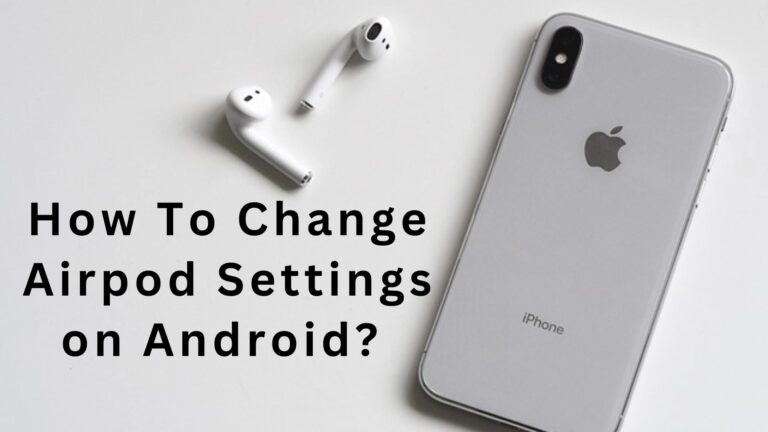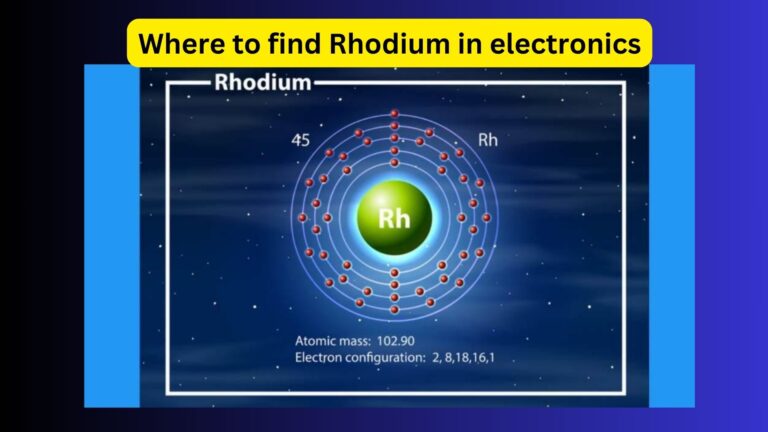How to Factory Reset iPhone & Apple Devices? complete Guide
Sometimes you face issues while opening apps or other systems on your iPhone that might happen due to accidentally changing settings. Besides this, you don’t know what to do next to resolve it. For this purpose, you can go for a factory reset iPhone. It will not delete your data if you make a backup and turn the settings to default.
Aside from settings, sometimes you want to clear your phone. If you want to sell it, you must do that. In this article, I will share ways to reset an iPhone. Additionally, it will include all the methods of reset without a password and for specific settings only.
Why Should You Perform Factory Reset Iphone?
However, it’s not an easier task, but you can perform it in some simple ways. Sometimes your phone requires a reset. Some of these aside reasons are as follows:
- You need to reset your phone in case you sell an iPhone.
- The iPhone is disabled.
- Moreover, it needs a reset in case of frequent phone freezing.
- If you are going to buy a second-hand phone,
- Forget password
- Phone having any issues or software glitches
How Do I Factory Reset My Iphone? Step-By-Step Guidance
A factory reset is an easier operation. However, I will let you know that by performing this action, all of your phone data will also be deleted. So if you think that there’s something important on your phone, transfer the files to your laptop or any other phone. Moreover, you can also go for the backup options.
- Resetting through the settings app is quite easy. Make sure that you have backups of your data.
- Now go to the general settings option on your iPhone.
- Afterwards you will see the settings options. Scroll down and find the option of “transfer or reset iphone”.
- As you select this option, you will see the option erase all content and settings”.
- On the next step, you have to click on the continue option.
- Now it will demand your passcode. Enter the code to continue further.
- On this step, your phone might show you the option of backing up to the cloud. If you have already, then go to the erase all prompt.
- As a result, the phone will start to reset.
Checking For The Restoration Process And Factory Settings
After selecting the reset operation, you have to wait a few minutes. After the restoration is complete, make sure that it is done. As a result, you will see its settings turned back to their original factory settings.
It can be checked if you see the iOS setup assistant option again after starting it. By the way, you can check for the restore backup option. You may also choose to continue here.
How To Prepare A Backup For Your Iphone Before Resetting?
Through the factory reset settings, all your data will be lost. That includes all the music, installed apps, contacts, photos, and videos. For backing up your data, you have three options. The backup options are available on these:
- Finder
- Itunes
- iCloud
Itunes And Icloud Data After Factory Resetting (Data Backup)
If you want to perform the factory reset, it’s better to make a backup because it will delete all your data. It means that the factory reset will not perform the deletion action on the iTunes and iCloud backups. The clouds will allow the servers to keep the backup on the Mac drive or PC.
That’s why if you want to keep the data stored on your phone, then making a backup is important. As a result, you can easily prepare backups of photos, videos, and other data on icloud and iTunes.
Other Reset Options For Phone Features And Settings
When you try to perform the reset, you will observe many options in your settings. However, it’s quite confusing which features you want to reset. These options arise so that you can perform the resetting according to your requirements. Aside from the complete phone reset, you can also perform the following:
1. Reset Command For All Settings
By choosing this, your phone’s settings will turn to the default settings. Through this option, only your system settings will be changed. However, it will not affect the documents; apps and files will be present as they are.
2. Keyboard Dictionary Resetting For The Autocorrect System
If you are facing any keyboard or autocorrect-related issues, this will be helpful. It will remove the irrelevant typing suggestions and restore the settings.
3. Reset Operation For Network Settings To Set Better Connection
Sometimes you require a better connection to refresh the network settings. Whenever you choose the reset option for the network settings, Finally, it will clear out your cache and delete all the files that are temporarily stored. It’s the best recommendation for settings if you are facing WiFi connection troubleshooting.
4. Perform A Reset For The Location.
Aside from the factory reset of your iPhone, this action will not remove any of your phone’s data. Sometimes your phone starts to show problems in settings. As a result, you can reset your location. This will be helpful in the sense that the phone will start to perform effectively.
5. Default Settings For The Layout Of The Home Screen
If you want to return the phone screen to the default layout, then it can be easier to perform. Many users are fed up with the rearrangement of their apps. In that case, it will be helpful to redirect the settings so you can use them easily.
How to Factory Reset iPhone Without a Password?
1. Use iOS Unlocker
It’s a tool that can reset the iPhone without any password requirements. Moreover, it can work on all the models of the iPhone. You need to download it on your PC and connect your phone to the computer. Later on, confirm the information about your device and go for the “unlock” button. However, if you want it without using Apple ID, you can remove Apple ID at the start.
2. Reset With Hardware Keys
It’s quite easy; you have to press all the home and sleep buttons together. Hold it continuously until the phone restarts. When you see the phone logo on the screen, release the button.
3. Through iTunes
- Firstly, create the backup here. Plus, the device uses the USB cable to launch iTunes.
- Now click on it once you find your device on iTunes.
- Later on, under the summary pane, go for “Restore iPhone.
- Lastly, request for restoration.
What To Do If The iPhone Won’t Restart?
Sometimes your iPhone will not respond, so restart accordingly. If it happens, try to turn your phone off, then turn it on and perform a restart. If it still doesn’t respond, then perform the following steps:
- First of all, connect your iPhone to the computer. Through the use of a charging cable, you can connect your phone.
- Now open your iTunes (PC) or Mac.
- Now locate your phone. If you are using iTunes, then click on the top-right corner of the app. However, if you are using Finder, you can find the location’s feature in the left panel.
- Later on, select the recovery mode on the iPhone.
- Afterwards, on your computer, select the update button. In the next phase, it will take 15 minutes or more until your phone starts to update.
- If you still haven’t done that, you can seek help from Apple Support.
Frequently Asked Questions
Q. Does The Factory Reset Iphone Delete Everything?
Yes, it doesn’t matter whether you do a hard reset or a factory reset; both are performing the same action. Conclusion: This will clear all phone data and customized settings. That means all of your photos, passwords, videos, calendar, and installed apps, including chat and browser history, will be deleted.
Q. Does A Factory Reset Affect Apple Id?
However, if you are performing a factory reset, you can do that. It will not affect your devices that are signed in with your same Apple ID.
Q. Is It Safe To Sell An Iphone After A Factory Reset?
Yes, it’s an important operation to perform. Before you sell your phone, you must reset it because it will delete all of your data.
Q. Should I Remove My Sim Card Before Factory Reset?
To perform the factory reset, you first have to configure all of your accounts. In addition to this, remove your memory, SIM card, and accounts. By performing this resetting, your phone will be cleared.
Conclusions
Phone resetting will keep it clean and speed up its action. In many cases, you have to go for a factory reset on your iPhone. You have to go to the settings for the factory reset iPhone. However, it’s important to keep in mind that through the use of iTunes and iCloud, you can make your data backup.
Besides this, if you find a problem related to specific settings, then perform it. Surely this will resolve your issues regarding the iPhone. Hopefully, this guide will solve your iPhone issues. For further such guides, do visit https://mindtechies.com.