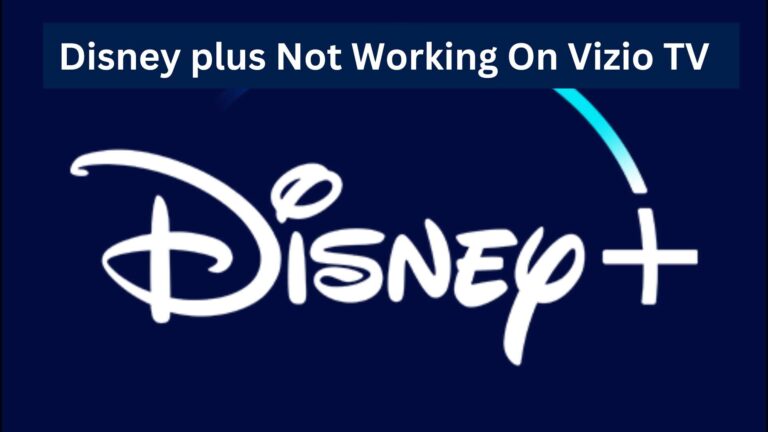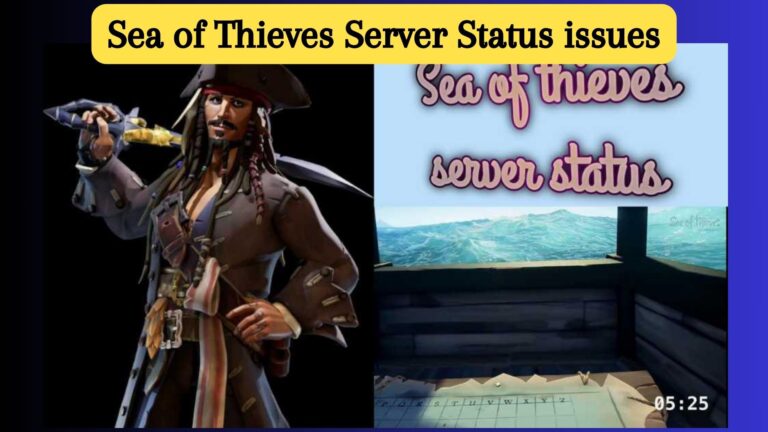How To Change Input On Sceptre Monitor? Easy Guide With & Without Remote
A monitor is the main thing that allows its users to see anything on it. If you are using a sceptre monitor then it means you are looking for something to change the input from Time to Time. Here the question arises: how to change input on sceptre monitor?
For this purpose you have to make some changings in the settings. Here I am going to share the step by step guidance about changing the scepter monitor. Moreover it will include the audio video changing of Input.
Why There’s A Need To Change The Input On Sceptre Monitor?
There can be multiple reasons to do that. Some of these are;
1. For Connecting Multiple Video Sources (Input Switching)
In order to switch between multiple sources in that case you have to do it. For example in order to switch between the game console and laptop. So how is it possible? Basically it uses the input port that needs to change according to the devices. For viewing the desirable content the switching plays an important role.
2. Replacement Of The Old Device
If you are looking forward to replacing the old device in order to buy a new one. In that case you also require a replacement for the input as well. It’s necessary to do this because otherwise the sceptre monitor will not give the right performance.
That’s why surely it’s important to know how to change input on sceptre monitor? Because by understanding it you will surely get the best performance.
3. For Connecting The New Device
If you acquire a new device and want to connect it with the scepter monitor then you have to do it. In that case it’s necessary to change the port. However it might include changing of a DVI port to HDMI.
Steps By Step Guide To Change Input On Sceptre Monitor
1. Locating The Source Button
First of all, locating the source button is important for switching. Actually there’s a small button that is present near the power cord on the back of the monitor. Moreover some of the monitors also include a sticker near this button. That shows the compatible inputs.
2. Right Selection Of Input Source
After locating the input button you need to hold it for sometime. You need to press it until the desirable input source starts to show on the screen. Must make sure that you switch to the right device before going to change the input source. Basically it can includes;
- DVI
- HDMI
- VGA
- Other inputs
3. Adjustments In The Screen Settings
You can also adjust the screen Setting for the quality display according to your selected input source. The settings might involve the adjustments in the contrast, brightness & other settings. However make sure that you are adjusting the settings in accordance to your device type.
4. Checking For Resolution & Connectivity Settings
After setting the screen Settings later on double check for the resolution & connectivity settings. You must check that these are chosen & set rightly according to the device type & input source.
5. Final Checking
Before starting with the scepter monitor must make sure of a final check. This process includes the analyzing of connection’s & cables for the secure connection. Moreover, I must make sure that everything is fine & working properly.
6. Go For Double Checking
The final step is to double check for the input sources. Must make sure that you have correctly changed your sceptre monitor input source. Moreover you need to check for the different resolutions & inputs. It’s important to do that if it’s working properly or not.
However it’s also important to keep the manual settings in hand. It’s important because it will be helpful for the adjustment of any settings and troubleshooting.
Things To Keep In Mind For Changing Input On Sceptre Monitor
Always Connect Devices Carefully
Whenever you are connecting the devices with the monitor you need to properly plug in the cables. It’s important so that the wires are not pinched or loose in any case. Because the damaged cables can be destructive for both your device & monitor.
Correctly Use Input Port
For making the connection right you must be required to input it correctly. However the different cables are useful for the different ports. That’s why before making the connection you must make sure to use the manual for it.
Don’t Try To Change Input Frequently
Whenever you are frequently changing the input devices it might damage internal components of the monitor. Moreover through this you might see the color fluctuations & changings in settings. For fixing the troubleshooting try to power off the monitor & on it again.
Make Sure To Connect Cables Properly
In order to change the inputs then make sure that there will be nothing in the damages or loose connections. The loose connection will give the input errors or it might damage your monitor.
Before Switching Device Check For The Settings
First of all make sure that you have to check for the setting’s. For example if you are Using the multi monitor then you firstly change for the desirable input option. Make sure that you can effectively change the input settings for the prevention of damage. Follow the guidance over manual to implement the changes.
Audio Input Of Scepter Monitor
How to change input on sceptre monitor? If you are looking for the audio input connection ways then there are some other ways. Follow these;
Monitor Audio Input Checking
They are built using speakers. With the 3.5 mm audio jack that connects the external audios. If the input device doesn’t have the 3.5 mm audio jack then connect with another audio device.
Bluetooth Adapter
In case of the absence of the 3.5mm jack you can use the Bluetooth adapter. That will connect the Bluetooth device with the monitor.
USB Sound Card
You can also connect the audio device to the USB card. It’s actually a device that needs its insertion in the USB port for providing the output sound capabilities.
HDMI Audio Splitter
Basically you can also connect the sound devices with the use of it.
However right after connecting to the audio device with your monitor you also need some settings. You need to set the default settings for the default Audio input.
How To Change Input On Sceptre Tv Without Remote?
In case of changing input on tv you need to check for the buttons present on the TV. Either they are present on the bottom front or side of the TV. After that follow as;
- First of all click over the input button on your sceptre TV.
- Scroll to the menu using the Volume or channel button.
- Now choose the desirable input.
- The TV has a scanning button once it finds the input it will connect automatically.
Use Of Applications
In the case of using a tablet or smartphone you can use different apps from Google play store.
How To Change Input On Sceptre Tv Using Remote?
Sometimes there is the requirement of changing input. How to change input on sceptre monitor or TV? Here I am sharing the steps to change input using following steps;
- First of all you need to take the remote and press the input button.
- Afterwards the options for input source appear on it.
- With the help of an arrow key choose the relevant input.
- As a result press the enter button for selecting it.
Steps To Use Full Screen On Sceptre Monitor
When it comes to display, the wider screen gives a more amazing view. However in Case of using the scepter monitor for utilizing the full screen you need to follow these steps;
- First of all open the start menu feature and click on the settings.
- Afterwards go to the system. On the screen now you will see a list of options where you need to go for the display settings.
- Later on you will see the scale and layout feature in the display window.
- Furthermore you will see the scaling and layout feature below this.
- However if you are using the 4:3 ratio you need to check its nearest box showing “enable full screen mode”. In that case the monitor screen will fully fill ups without any black bars.
FAQs
Q. Can You Switch Inputs On A Monitor?
Yes Using s scepter monitor or TV you can Change the input using the display. In Addition to this you can use selection buttons to do that.
Q. Why Is My Sceptre Monitor Saying No Signal?
It actually happens when it fails to receive the signals from the computer. It might be due to the improper cable connection to the computer. If there’s a plugging issue due to the cables then you need to replace it.
Moreover it can be due to some settings in the videos. Make sure that the device adapter is connected properly. If the problem still persists, seek help from a professional.
Q. What To Do When Monitor Says Input Signal Out Of Range?
If you see this option then it’s due to incompatibility of display & computer. In that case try to lower the resolution. As a result the issue will resolve.
Ending Thoughts
For playing multiple source videos & to connect with the new device you need to change input. If you sceptre tv or monitor you can still do that. It’s still confusing for many people how to change input on sceptre monitor?
Following through the above steps you can change the video, audio input. You just have to perform some changings in the settings to perform it. No matter if you are trying to do it with a tv remote or without it still you can do it.