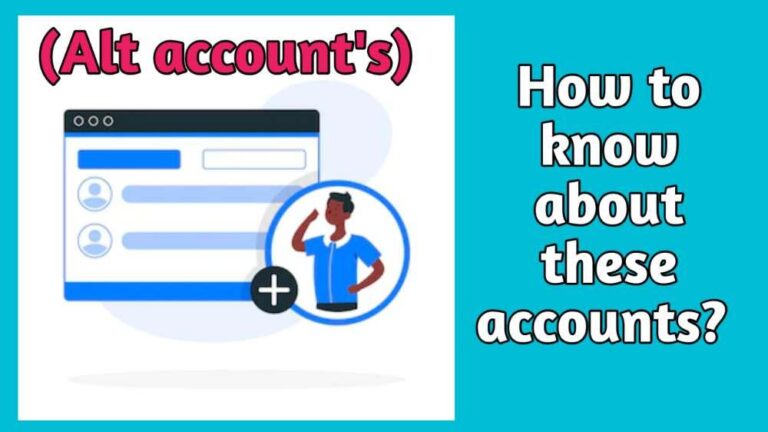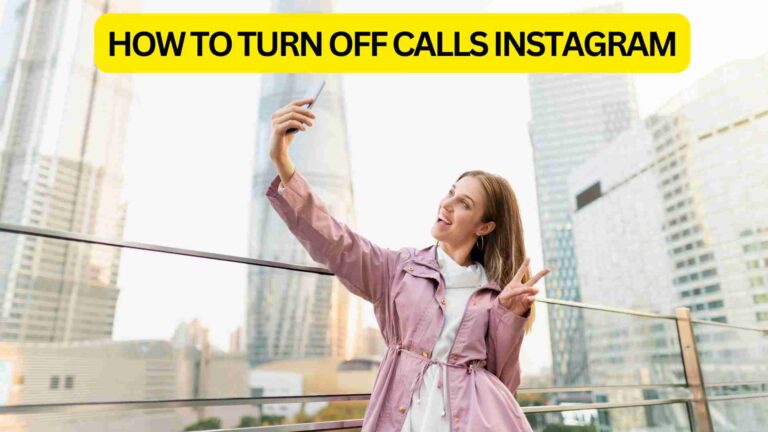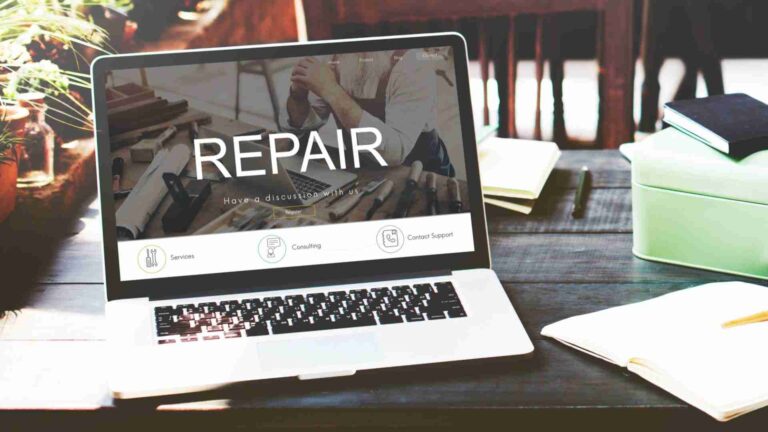Why is my Oculus blinking red? Reasons & Solutions Guide
Are you trying to figure out why your Oculus isn’t turning on? It’s flashing a red light, but you can’t turn it on. You might think there’s something wrong with the device, but there’s actually a good explanation for why it’s doing this.
The battery drains when your Oculus displays a blinking red light and won’t switch on. To resolve this, force-charge the VR headset for the full 3-hour cycle and turn the flashing red light green. Fast battery depletion and charging problems should be investigated if the problem still exists.
In this article, We’ll tell you why your Oculus is flashing a red light, what’s causing it, and how to fix it with simple steps. So, let’s come in the following.
why is my Oculus blinking red?
The Oculus headset’s blinking red light typically indicates that the battery needs to be charged because it is not at the proper level to turn on. If Oculus is unable to charge owing to defective charging equipment or problems with rapid battery loss, you can also observe a flashing red light on the device.
In other words, you can say that When the battery level of an Oculus headset reaches a point where it is no longer able to power the headset, the indicator light on the headset will begin to blink red. This typically indicates that the battery is completely exhausted and requires to be recharged before the headset can be used.
In this situation, the flashing red light issue can be identified as a number of unique and independent causes that may result in your Oculus battery reaching a critical level without your knowledge, which includes the following steps.
- Because of the auto-wake feature, the headset wakes up when it shouldn’t and when it’s not in use.
- Because of its damage, the charging cable is unable to recharge the headset’s battery.
- The charging adapter is broken and unable to recharge the battery in the headset.
- The electrical outlet has a defect that prevents the charging adaptor from obtaining enough power.
- The battery in the Occulus headset is not retaining a charge.
- The charging connection for the headset is not functional and cannot receive electricity from the charging wire.
What should I do to remove the red light from my Oculus?
When the battery in your Oculus Meta Quest headset gets to the point where it can’t keep the headset going, the indicator light will start blinking red. This usually means that the battery is almost completely gone and you need to charge it up before you can start using it again. Here are some solutions for turning on your VR headset when it is in the flashing red light state. So, you people come in the following and read all the steps with your full attention.
When not in use, completely power down your Oculus:
If you want your Oculus headset to last as long as possible when you’re not wearing it, the best way to make sure it’s charging is to turn it off completely, not just put it in sleep mode. That way, you won’t have to worry about any of the headset’s components running out of power. To turn off your Oculus headset (Meta Quest) while it is still on, press and hold down the power button until you see the shutdown menu and select the Power Off option in the menu.
On the other side, you may press and hold the power button for 10 seconds to turn off your Oculus (Meta Quest) headset without donning it.
Take Off the Protective Cover:
There is a black cover inside your brand-new Oculus headset box that protects the lenses when you store them. You could believe that your VR headset would turn off after a brief period of inactivity.
You continue to take care of your tasks while the lenses are protected by the cover. However, your device keeps trying to make a virtual reality version of the words placed on the cover, keeping it awake and causing persistent uptime. This causes the Oculus battery to discharge and causes a red light to flash.
To charge your Oculus(Meta Quest), simply plug it into a different outlet.
In order to fully clear out an outlet-related issue, we strongly advise utilizing a completely new electrical outlet for this solution rather than a different socket on a power strip linked to the same electrical outlet. Since it takes around 3 hours for the battery to fully charge, we recommend waiting until the headset is fully charged before unplugging it and testing the blinking red light once again to be safe.
We also advise making sure that everything is securely engaged into each other when the charging adapter is being switched to a different outlet, whether it be the charging adapter to the outlet, the cable to the charging adapter, or the charging cable to the headset.
Change the charging adapter for your Oculus device:
The charging adapter is the last thing that can cause problems with charging your Oculus headset, so if it doesn’t work out, it’s the last thing you should replace.
Alternatively, you may connect your headset to your computer’s USB-C connection instead for testing reasons if you don’t have access to a fresh official Oculus charging adapter at the moment. Your computer should be able to charge your headset without any problems.
Replacing Your Oculus Charging Cable:
Since using third-party items, especially if they are poor quality, would just add additional unknowns to the equation throughout the troubleshooting process, we advise using an official Oculus charging cable as the alternative for the best results.
Alternatively, if an Oculus link cable is available (sold separately), it can be used to charge the headset instead of requiring a separate charging cable. The link cable is capable of providing sufficient power.
Regular Maintenance:
One of the most frequent fixes for electronic devices that we use on a daily basis is not having to repair them at all. Pre-emptive maintenance is a surprisingly effective way to maintain electronic devices and should be featured more prominently in troubleshooting articles.
Set up a regimen where you clean your Oculus Quest completely, paying specific attention to the ports, especially the one inside the device itself. Make sure they are dust- and debris-free and clean.
Final Remarks:
Of all the indication lights on the headset, the blinking red light on an Oculus Quest is probably one of the least seen. The electronic device is either not charging correctly or has run out of battery altogether when this happens.
Fortunately, the previous troubleshooting advice gets you moving forward once again. However, maintaining your Oculus Quest is the most crucial troubleshooting advice. Taking care of it will take care of you, just like with everything else in life. For more informative content you visit regularly https://Mindtechies.com.