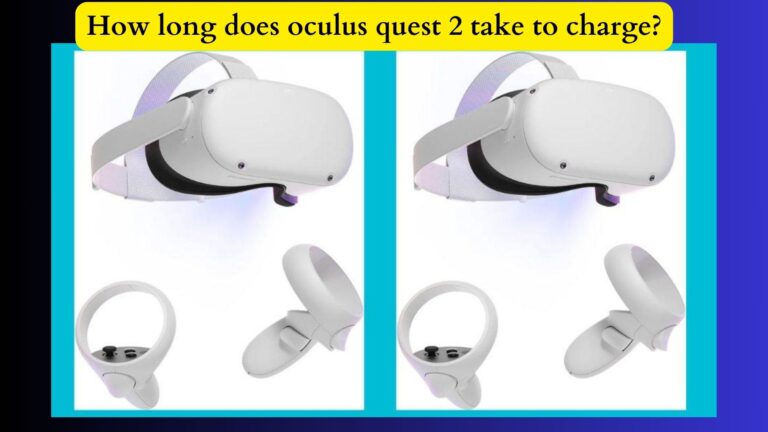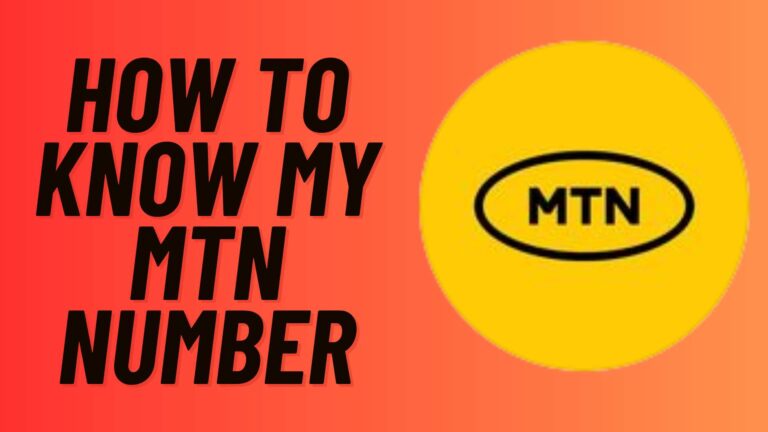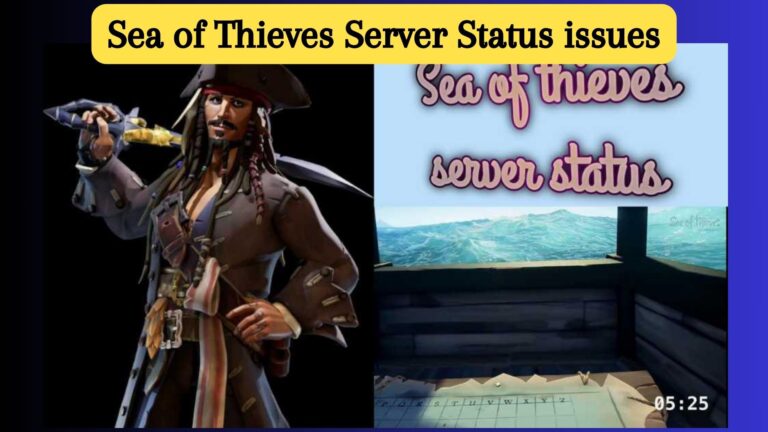How to fix Hisense TV Sound Problems? Complete Guide 2023
Hisense TVs are highly known for their features and quality. With time, you might face issues with sound and video due to some reasons. However, the Hisense TV sound problems can be solved by adding some settings. First of all, you have to find the reasons.
In this article, I am going to mention the main causes and solutions if you are facing any problems with its sound quality. Moreover, some settings will be discussed in this article to improve the sound quality of the Hisense TV.
Reasons Behind Hisense TV Sound Problems
Before moving towards those solutions, it’s important to acknowledge the reasons behind them. By focusing on these issues, you can avoid sound-related problems. So mostly, these are the reasons that cause sound problems:
- Volume Settings
Sometimes the sound button is accidentally pressed, and the volume lowers. Due to the low volume, you are unable to hear the sound of the TV.
- Might Turn On The Mute Mode.
When you turn on the mute button for some reason and later forget it, Simply check by pressing the mute button.
- Selected Audio Wrong Mode Settings
If you have recently adjusted the sound settings and pressed on the wrong features, a problem might arise. Basically, in Hisense TV, there are many quality and sound feature settings. That’s why, when you choose the wrong mode, the sound quality might suffer.
- Damaged Cable Connection
The disruption in the sound might arise due to broken or damaged connections. Moreover, it also happens when the cable connection is not secure.
- Issues Inside The Speaker’s
The sound problems can also arise when there’s some kind of blockage in the internal speakers. To set the sound quality, you need to fix the internal issues.
- Corrupted Or Outdated Firmware Or Software
Whenever you are using outdated or corrupted software options, As a result of these issues, audio troubles arise in the sound features.
- Settings Of The Soundbar Or Audio Output
However, you can use the speakers that are built into the TV. Besides this, it also offers the use of external devices. For that purpose, you can use the soundbar as an output speaker. As a result, if you have made any wrong settings in it, the sound features will not work.
How To Fix Hisense Tv Sound Problems? Quick Fixes
Before jumping to the advanced settings and procedures, try out some quick fixes. Hopefully, if you are facing general sound issues, it will solve them.
1. TV Volume Checking
Make sure you don’t click on the mute button or settings. Turn up the volume.
2. Check The Cable Connection
Moreover, you need to check that all the cables are fine. Especially checking the port’s connections and wires to check it. In addition to this, make sure that the cables are firmly plugged.
3. Check The External Source.
Check the connection if you are using an external sound source. This analysis will be helpful to determine whether the problem is with the external sound system or internally.
4. Power Cycle
First of all, turn off the TV. Secondly unplug all the cables and cords from the plug. Wait for 30 seconds. Afterwards, reconnect all the cables and wires. Through this power cycle, the sound problems can be resolved.
Advance Solutions And Settings To Fix “Hisense TV Sound Problems”
If the general settings don’t go your way, then you can use these methods to solve it. Aside from the general causes, I am here discussing the root causes and narrowing down the problems with the solutions.
You have to proceed with caution to follow these. This will restore the TV experience. Following through on these simple fictional ways, you can identify and make amendments to the settings.
1. Audio Output Options And Adjustments
These options control the sound features. It handles the settings either to play sound through the built-in speakers or through the output source. For checking and altering settings, you have to follow these steps:
- First of all, to adjust the audio output, you have to open the menu. You still see the option for sound and picture adjustment.
- Afterwards, you have to select the right output for the sound.
- If you are using the TV’s built-in speakers, then click on the settings of the “TV speakers”.
- However, if you want to use the external speakers, then go to “Audio Out”.
- As a result, adjust the options for sound settings in it. Later on, play the sound and hear it to check whether the problem still persists or not.
2. System Updates
Sometimes, due to the firmware settings or the updated version, the sound doesn’t work properly. Hereby, you can go for upgrading the Roku TV and choose the system updates.
- First of all, use your remote to press the home button on it.
- Go to the settings feature and select the system.
- Afterwards, choose “System Update.”.
- Later on, choose the check now feature. Afterwards, the TV will start to search for the update option. If you find any updates available on the TV, then download and install them.
Android TV Upgrading
To upgrade the Android TV, do the following:
- First of all, use the remote control and press the home button option.
- Click on the settings. Afterwards, choose to scroll down.
- Later on, select the option “About”.
- Here, you need to select the system update feature.
- Afterwards, the TV starts to search for updates and other options. If it shows the update option, you have to download and install it.
- As a result, after the update feature, the TV will start to restart.
3. Settings For External Sound Devices
If you are dealing with the internal speaker’s issues, you can also switch to using the external devices. As a result, you can also use home theater systems or soundbars. Through these implications, you can also improve the quality of the sound.
- For this purpose, you can either use a wireless connection or connect the devices. Moreover, if they are connected through wires, use the right one.
- Afterwards, follow these settings to adjust the sound features and settings.
- Go to the menu features and select the device preferences.
- Later on, select the audio features.
- With the correct input sources, you can now choose the right audio source. You can use the optical or HDMI ARC accordingly.
- Lastly, it’s important to check the quality of the sound. The right selection of external sources is helpful to get the right sound features.
4. Sound Modes, Bass, And Treble Adjustments
Some factors also play an important role in the sound quality. That’s why it’s important and a good option for watching movies and gaming. The mode and settings adjustments are made in the following steps:
- First of all, use the TV control to access the settings on your TV.
- Now find the sound or speaker settings on the remote and press OK.
- Afterwards, listen to the sound in various modes.
- Hereby, you can use the theater, standard, and music and find the right one.
- Moreover, you can also adjust the treble and bass to balance the sound.
- Afterwards, save the adjustments and settings.
5. Change Audio Format To Pulse-Code Modulation.
Due to the digital audio output, sometimes the sound is problematic. That’s why you switch the settings to the PCM. Follow the instructions.
- First of all, turn your TV on and open the main menu on it.
- Afterwards open the settings of Device Preferences.
- Select sound and scroll down for the digital output.
- Here, you need to select the PCM.
- Afterwards, hear the sound and check for connections.
6. HDMI Cable Or Port Settings
The HDMI cable is also causing this problem sometimes. Sometimes it only shows the picture and hides the sound. The main reason behind this is the presence of a false HDMI cable or port. Try to use the new one. Moreover, you can replace it using the 4K HDMI ARC cable. That will be a far better option.
7. Reset Sound Settings
If you have accidentally made any settings that are not suitable and work with the sound, go for it. Through this resetting option, the settings will go back to their default options.
8. Go For A Factory Reset
If you have tried all the ways and nothing works, then this will be helpful. Using these settings will remove any type of software glitch or issue. Go for the following steps:
- First of all, select the system in your TV settings.
- Hereby, you will see the option of reset.
- Afterwards, select the settings to reset all. Besides this, you can also go for advanced settings in the system.
- Later on, follow the screen instructions.
- If it’s asked for a pin, use the code 0000.
9. Contact The Support System
If you have tried all the ways and nothing works, the problem might be in the internal speakers. However, if hisense tv sound problems persists and is not going then go for this. So at this time, you need to contact the Hisense support team.
What Should I Do If The Sound Is Harsh?
If you are hearing this kind of sound, you have to make some adjustments to it. First of all, you need to adjust the equalizer settings. Moreover, you can also go for mid-range frequency options. In addition to this, reduce the treble level settings.
FAQs
Q. What Are The Sound Options For Hisense Tv?
This model comes with sports, standard, game, theater, and music modes. All of these models are available for each type and kind of content.
Q. How Do I Fix Bad Sound Quality On My Tv?
You can easily improve the quality of the sound by adding a soundbar. Moreover, check the settings of the audio box and optimize the cables.
Q. What’s The Best Sound Setting For A Tv?
In order to implement the best settings, you have to choose the standard settings for the bass, treble, and balance.
Wrapping Up
If you are facing any hisense TV sound problems, then check the volume settings. Moreover, check the cable connection and power cycle it. However, if the problem still persists, you can go for Advanced Settings. However, if nothing works in your favor, you must contact the support team.